Today on the Dynamics 365 Business Central Partner Community, a partner asked Microsoft to create a report trigger flowchart just like it existed for NAV (under this link). After having read this, I thought that I’d seen such a page for BC already earlier, and only within – literally – a few seconds later I could provide the corresponding link for BC. So how did I do that?
For searching the docs, I use three different URLs (stored as browser favorites):
- The main BC docs welcome page (“welcome page”):
https://learn.microsoft.com/en-us/dynamics365/business-central/welcome - The BC docs dev and admin landing page (“dev-itpro page”):
https://learn.microsoft.com/en-us/dynamics365/business-central/dev-itpro/ - The docs AL Language Reference Overview page (“AL Ref page”):
https://learn.microsoft.com/en-us/dynamics365/business-central/dev-itpro/developer/
Why is that?
Let’s try a simple example: As a programmer, I’d like to find more about the SourceTable property.
Search box
All docs pages have a search box in the upper right corner. When I enter “SourceTable” and hit Enter on any of them, I get … over 2,700 entries 🤯 By looking closer at the results, and especially at the filter pane on the left, we can see that literally all content on https://learn.microsoft.com/ has been searched, and not only for Business Central. We are also seeing articles from NAV (bonus tip!) in the result list.
Is there a way to search in BC only? Sure: within the result page, we can now specify the search filters on the left. However, my preferred way is to use “Filter by title”.
Filter by title box
All docs pages have a Filter by title box on the left side. Let’s see what happens when we enter “SourceTable” for the three links listed at the beginning of the blog post:
On the welcome and dev-itpro pages, we notice nothing unusual: Apparently no article with sourcetable in the title has been found, and we are presented a global search in all BC docs articles:

We click on the search link, and we receive again a long result list, still 2,600 entries, but at least, only Business Central was searched, and our SourceTable property is now listed on first place.
Entering “sourcetable” on the AL Ref page is a totally different experience – it will provide a drop-down for articles that you can click on:

How Filter by title works
The Filter by title box will list only articles that are defined within its section, from inner to outer:
- The AL Ref page lists properties, triggers etc., but also compiler warnings (just enter e.g. AL0432 into the box). It is mostly content that has been automatically generated from the AL Language. Those are also the articles you get if you click “Get help” in VS Code.
- The dev-itpro page lists all technical content that was not already included within the AL Ref pages.
For example, you will find overview articles about performance and administration. - The welcome page will contain all non-technical articles, hence anything about the business application.
Returning to the report trigger flowchart article that I’ve mentioned in the very beginning of this blog post – how did I find it so quickly? Thoughts:
- It is a technical article, hence either in AL Ref or dev-itpro scope.
- We need to find an article giving an overview of multiple triggers, and with a chart. This can be found only in dev-itpro scope.
So this is what I did: I opened the dev-itpro page and searched for “report triggers”:

Et voilà!
Mobile view
The screenshots so far were taking from a desktop browser. The mobile view is totally different.
Search

… and next …
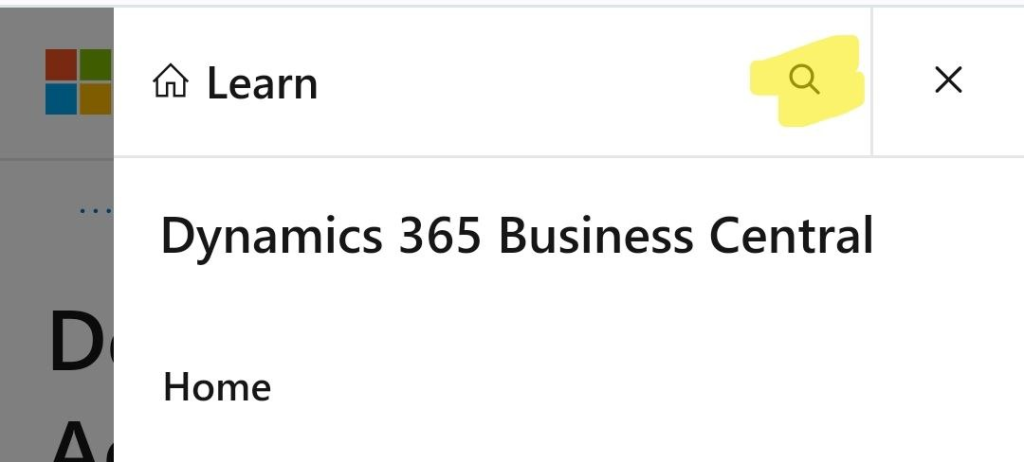
Filter by title
You first need to open the Table of contents:

The view after that is the same as in the desktop view.
Summary
- Use the Search box (upper-right corner) to get a result page that you can further refine.
- Use the Filter by title box (left side) to quickly lookup articles by their title, and jump directly into them. If nothing is found, you can still switch to full text search.

This is enormously helpful. Specifically what was helpful was your identification of useful top-level pages to use as root navigation nodes. Without the bookmarks, page appearances make it very difficult to know whether one is at the top of a topic tree, or somewhere in the middle of something. Anything MS could do to facilitate that recognition would also be helpful. For example: there is a breadcrumb trail at the top of each doc page, but if one clicks back to the “Learn” root node, all semblance of tree navigation seems to disappear. Because the root node page layout is entirely different, and seems to lead to an entirely different universe of docs. No way to trace back down the breadcrumb trail from there.
Also: I find “Development and Administration for Dynamics 365 Business Central” and “Administration of Business Central Online” to be very hard to disambiguate on sight. This happens often, and creates doubt as to whether one is looking at a “correct” doc page, or some legacy page, or what. Anything to make page titles more distinct would also be helpful.
I’m happy that my blog post provided value for you!
I agree with your findings, and I’ve forwarded them to Microsoft.