This blog post is being permanently updated until the issue is solved.
It has been reported that both Edge and Chrome have rolled out an update that fixes the issue, but I don’t have any public information about it yet. However, you can try whether a new browser update is available for you.
Last update: January 16, 2024
- Symptoms
- Cause and current status
- Disabling the Accessibility feature
- Browser version updates
- Solution beyond Business Central
Symptoms
After a recent update of their Chromium based browsers (such as Edge and Chrome) to Chromium v117+ builds in September 2023, some users cannot use the Business Central web client anymore, no matter which BC version, as they are presented a “This page is having a problem” error in Edge, or an “Aw, Snap!” error in Chrome, both due to a STATUS_ACCESS_VIOLATION:
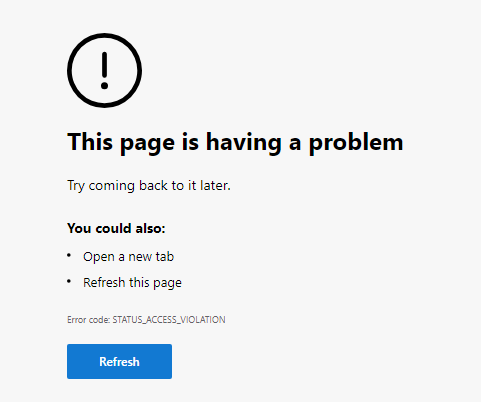
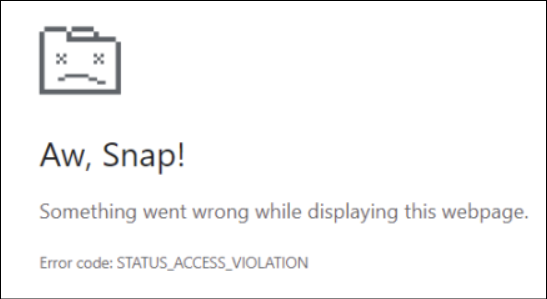
Some users reported this in the Dynamics 365 Community forum, although this issue is not limited to Business Central.
Cause and current status
Microsoft however is already aware of this issue, and according to the information provided in the Dynamics 365 Business Central Partner Community, the issue is related to the browser’s Accessibility feature that was activated by the browser update. Furthermore, it has been confirmed by the Edge team as an issue in Chromium that is being fixed and followed by the relevant team.
Enabling the Accessibility feature might be triggered involuntarily by a browser update, or by activating the Windows setting “Text cursor indicator”. Such a regression did not happen for the first time, as you can read in another blog post. In that blog post, it is also mentioned, how (only) Edge users can easily find out what program enabled their Accessibility features: After opening edge://accessibility, simply press the gray Show Client Info button.
There aren’t any official news specifically for Chrome, but find a suggested workaround below.
Disabling the Accessibility feature
As long as the Chromium issue is not yet fixed and incorporated into your browser, try disabling the accessibility feature:
- If you’re working on Windows, verify that the “Text cursor indicator” setting is turned off.
- In Edge, open
edge://accessibilityin a new tab.
In Chrome, openchrome://accessibilityin a new tab. - Disable Text metrics, Screen reader support, HTML, as indicated in the screenshots below. Or try to disable Web accessibility instead – it might turn off the other options.
Note that your company admin settings might prevent changing these settings, or cause the old setting to be restored shortly thereafter.
Alternatively, add --disable-renderer-accessibility to your browser shortcut, and restart the browser. This method seems to work better than the previous one.
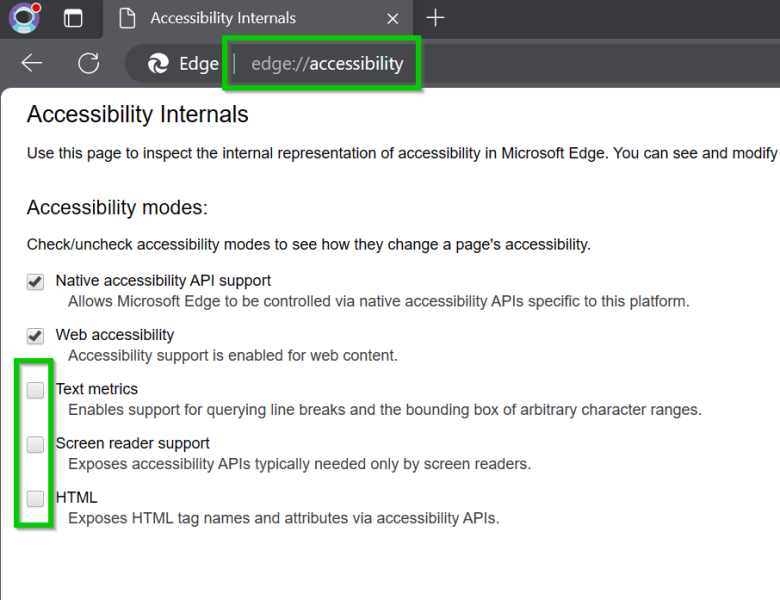

Browser version updates
There are no confirmed browser versions available yet. However, one could try upgrading to a newer version, as at least one user reported having no issues anymore:
- Edge: 117.0.2045.36 (not .35), or 117.0.2045.41
- Chrome: 117.0.5938.92
Solution beyond Business Central
While the issue seemed to be resolved in terms of Business Central since September 2023, other users kept reporting about Edge still not being fixed. As one user pointed out, it seems to be hardware (specifically: CPU or thread) related. Since I am absolutely no expert in this, pleaser refer to this post and its successors to change your CPU affinity.

Add –disable-renderer-accessibility to the shortcut command line and kill and restart Edge with it.
Thank you. I’ve rewritten my blog post to incorporate the latest news, and added your info as well.